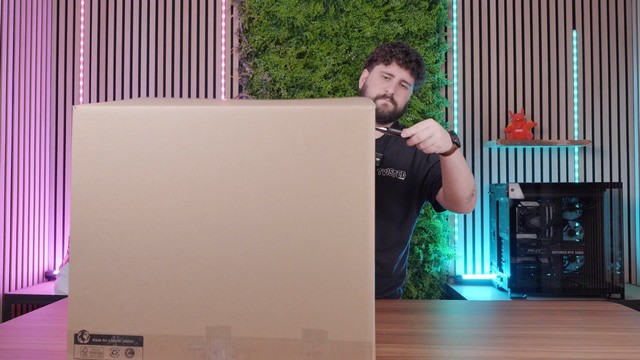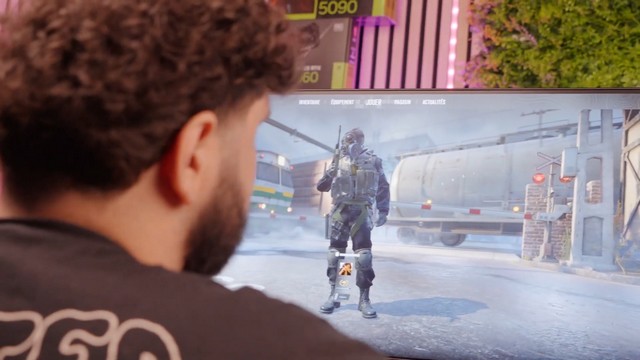How to Set Up Your EZ-Store PC

Receiving a new EZ-Store PC is always an exciting moment. But to take full advantage of its performance, it is important to follow the unpacking, installation, and startup steps carefully. In this article, we offer a step-by-step guide to getting your EZ-Store computer up and running with ease.
Complete guide to starting up your EZ-Store PC (video)
Step 1: Unpack your EZ-Store PC
Upon receipt, open the outer packaging. You will find:
- Your protected EZ-Store PC,
- The motherboard box containing:
- The power cable,
- The component boxes (RAM, hard drive, etc.),
- The manuals and useful connectors.
Tip: Keep these boxes and manuals, as they may be useful for maintenance or future upgrades to your configuration.
Step 2: Remove the internal protective covers
Your PC comes with protective foam inside the case. This step is essential: the foam prevents the components from moving during transport.
- Remove the side panel.
- Gently remove the foam. Even if you feel slight resistance, it will come out easily.
Step 3: Make the connections
Before turning on your PC, make sure you have connected everything correctly:
- Connect your peripherals (keyboard, mouse, headset, etc.).
- Connect your Ethernet cable if you are using a wired Internet connection.
- Connect your monitor via DisplayPort or HDMI directly to the graphics card (not the motherboard).
- Plug in the power cable and turn the switch to ON.
PS: Don't have a monitor to go with your PC? EZ-Store offers monitors, of course. If you need equipment for your PC, we also have peripherals.
Step 4: Start your EZ-Store PC
Press the power button.
Check that:
- The fans start up.
- The display appears correctly on the screen.
EZ-Store simplifies this step since all Windows updates, BIOS, and optimizations are already done. All you have to do is install your favorite software and games.
You can now immediately enjoy the power of your configuration: your EZ-Store PC is already up and running! Install your applications, configure your games, and play—it's that simple (Easy peasy, lemon squeezy)! 🍋
FAQ: Everything you need to know about starting up an EZ-Store PC
No. EZ-Store PCs come with Windows already installed. Please note that Windows is installed as a trial version, and users can then choose the version of Windows that best suits their needs.
Make sure you have connected your HDMI or DisplayPort cable to the graphics card and not to the motherboard.
Yes, you may feel slight resistance. Remove it gently, without applying sudden force.
Absolutely! EZ-Store builds its PCs with upgradeable components. You can easily add RAM, an additional SSD, or a new graphics card.
What a question! Yes. EZ-Store PCs are optimized to deliver the best performance for your games right out of the box.
Reminder: Why buy an EZ-Store PC?
EZ-Store PCs are carefully assembled and designed to offer a smooth user experience from the moment you first turn them on. Each machine comes with:
- Windows and BIOS already updated,
- Professional and secure assembly,
- Components from leading brands (MSI, Corsair, etc.).
The result: you save time and are ready to play or work as soon as you turn it on.